Concept Design: View Modes
View modes are different levels of perspective on documents. In addition, each view mode differs in how documents and links are represented.
- Inventory View
- At the level of the document collection.
- Documents are represented as nodes, connections as links in a two-dimensional diagram.
- Shows the number of connections between documents.
- Stack View
- At the level of a selection of the document collection.
- Documents are represented as layers, connections as links in a three-dimensional stack.
- Shows selection of connections (link type subcategories).
- Merge View
- At the level of content items.
- A document is represented as a single frame (full screen).
- Shows connections side-by-side or top-to-bottom.
1. Inventory View
In this view mode, the entire inventory is visible and represented as a diagram in which a node denotes a document and a link denotes connections of various types (specified below).
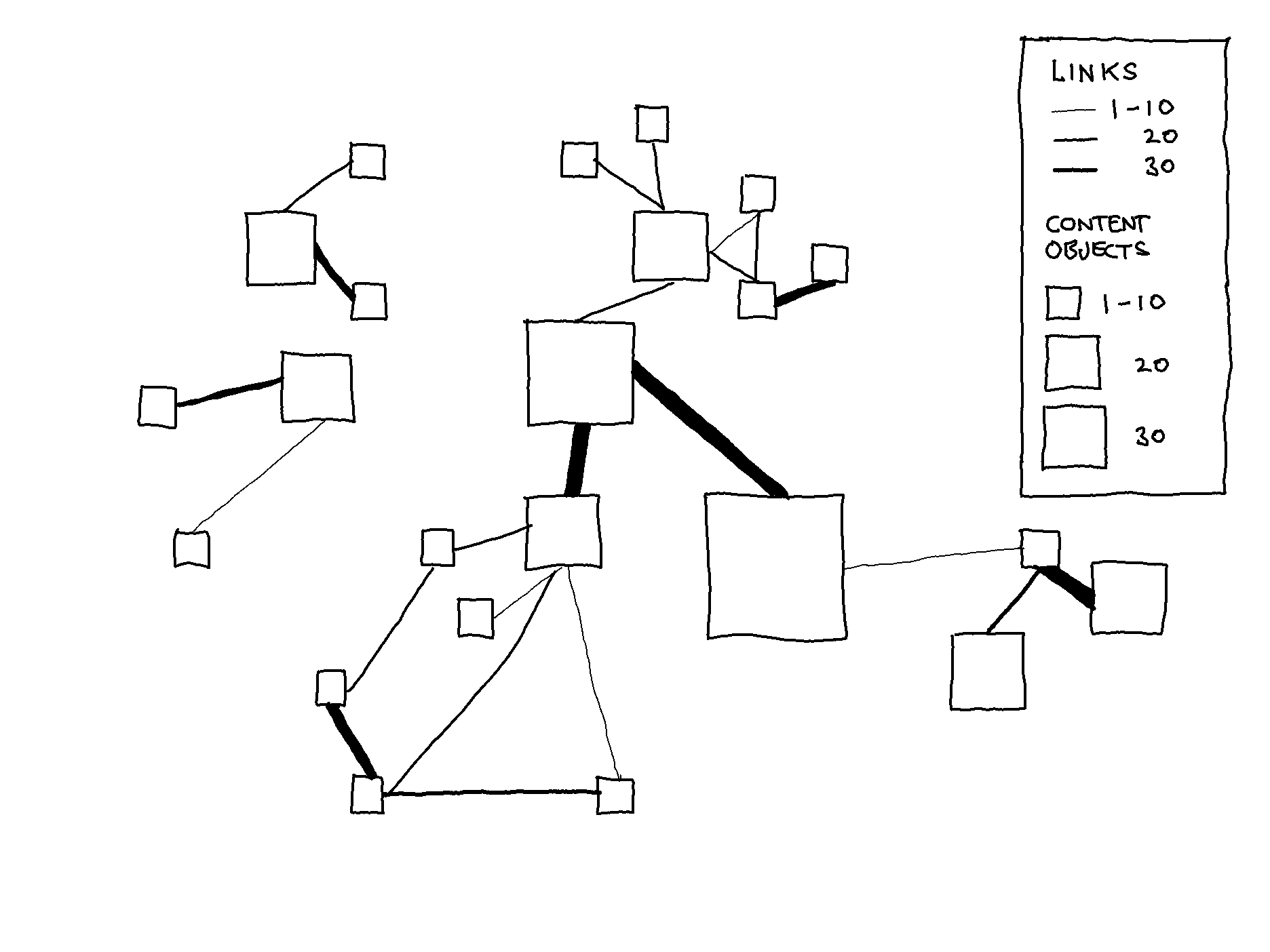
Node
The node’s size reflects the number of content items it contains (i.e., the size of the document).
✱ This will allow for a quick visual distinction of documents that contain parenthetical information (1-2 content items) from documents that contain body text (50+ content items).
Link
The thickness of a link reflects the number of links between documents.
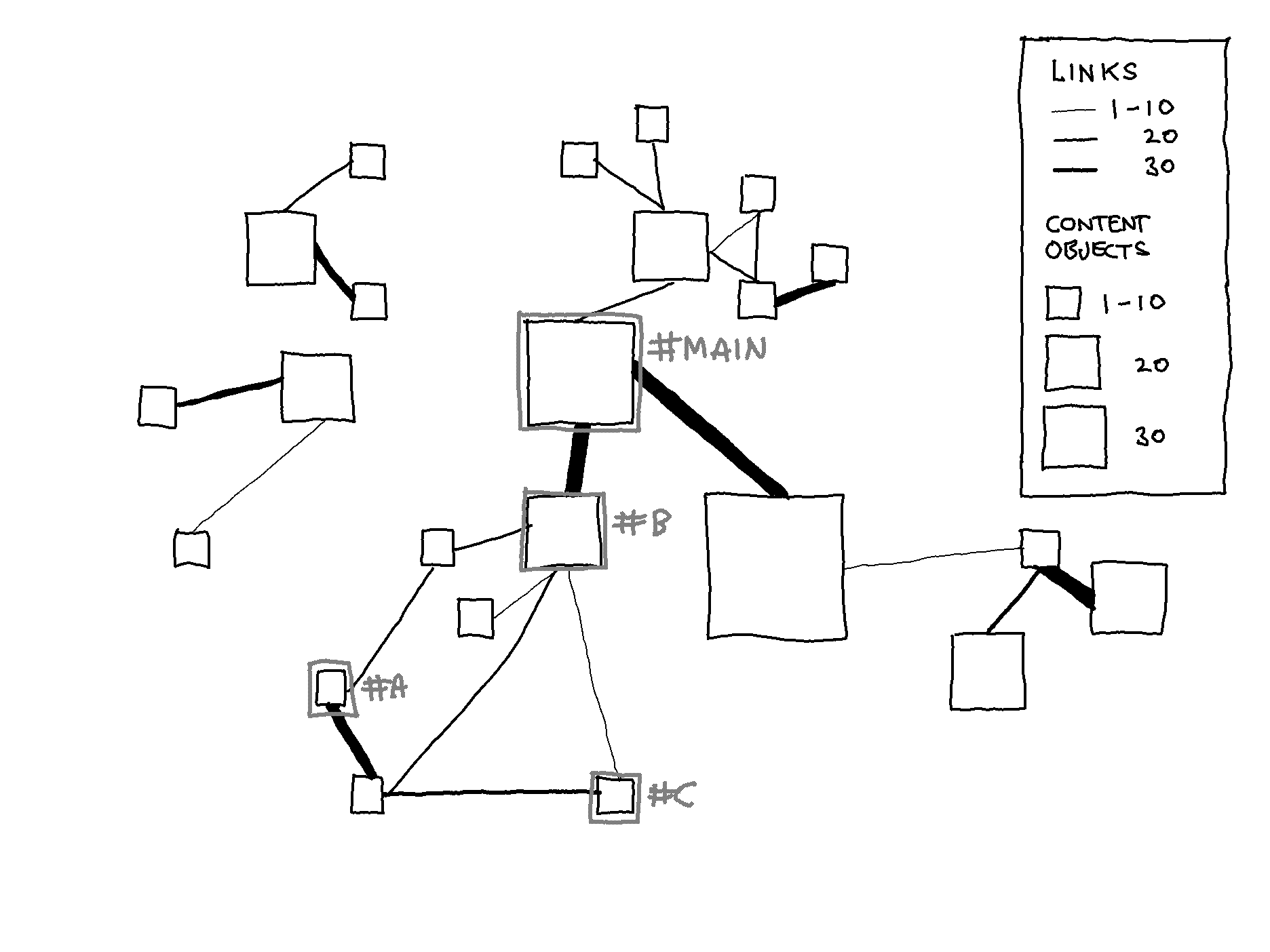
In Inventory View, it is possible to select nodes to create a stack for entering Stack View, as seen in the image above.
2. Stack View
A stack comprises a set of documents represented as layers that contain content items.
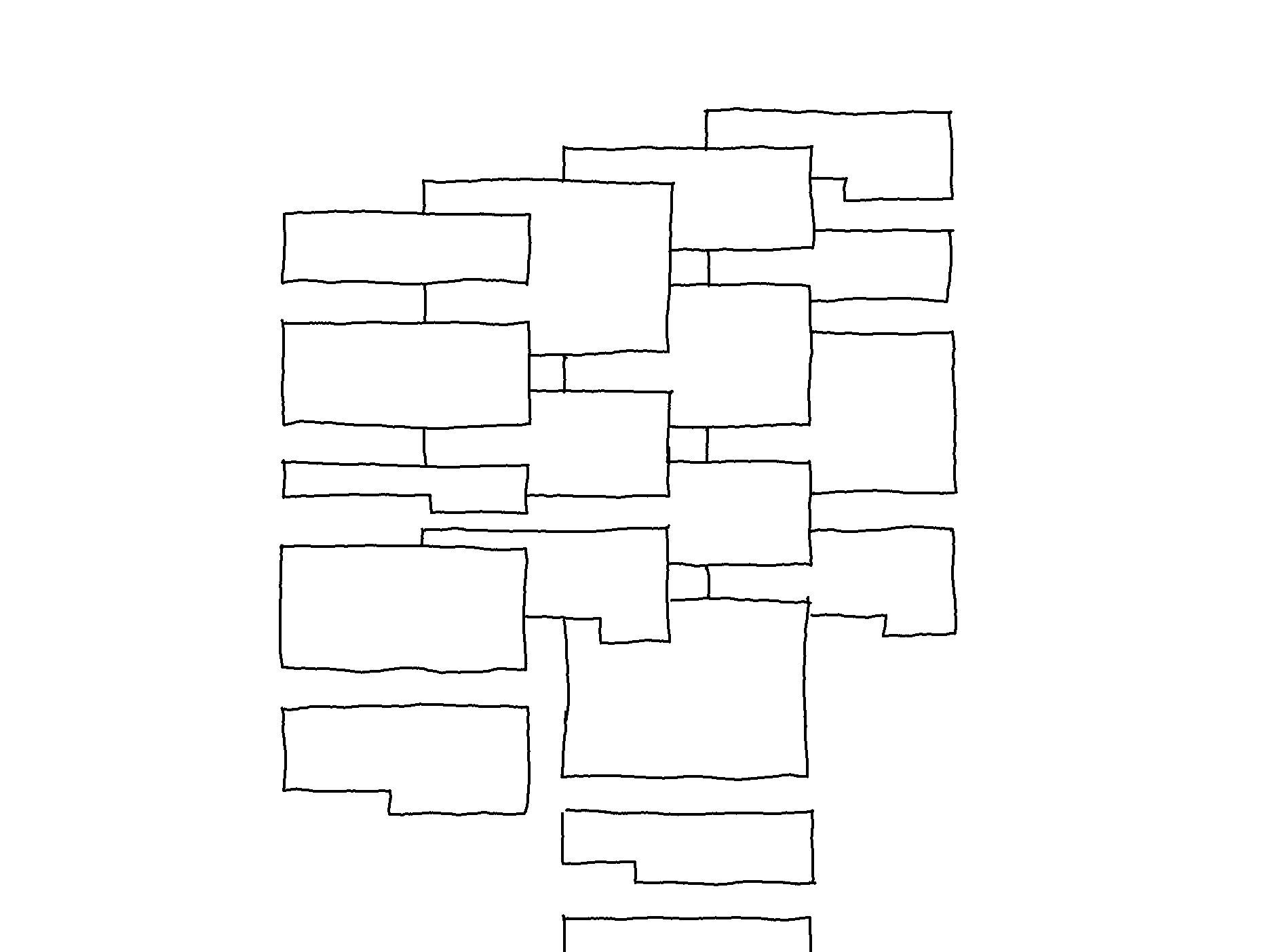
Stack
A stack can be thought of as a workspace. The inventory in its entirety may contain complex layers of information, so creating stacks is a convenient method for engaging with complexity by selecting those to view in more detail.
Layer
A document is represented as a layer, which instead of having a single title, has a tag. In the image below, there are four layers: #MAIN, #A, #B, and #C.
Content Item
Content items are the parts that make up a text. A content item can have any number of tags, placing it in multiple layers.
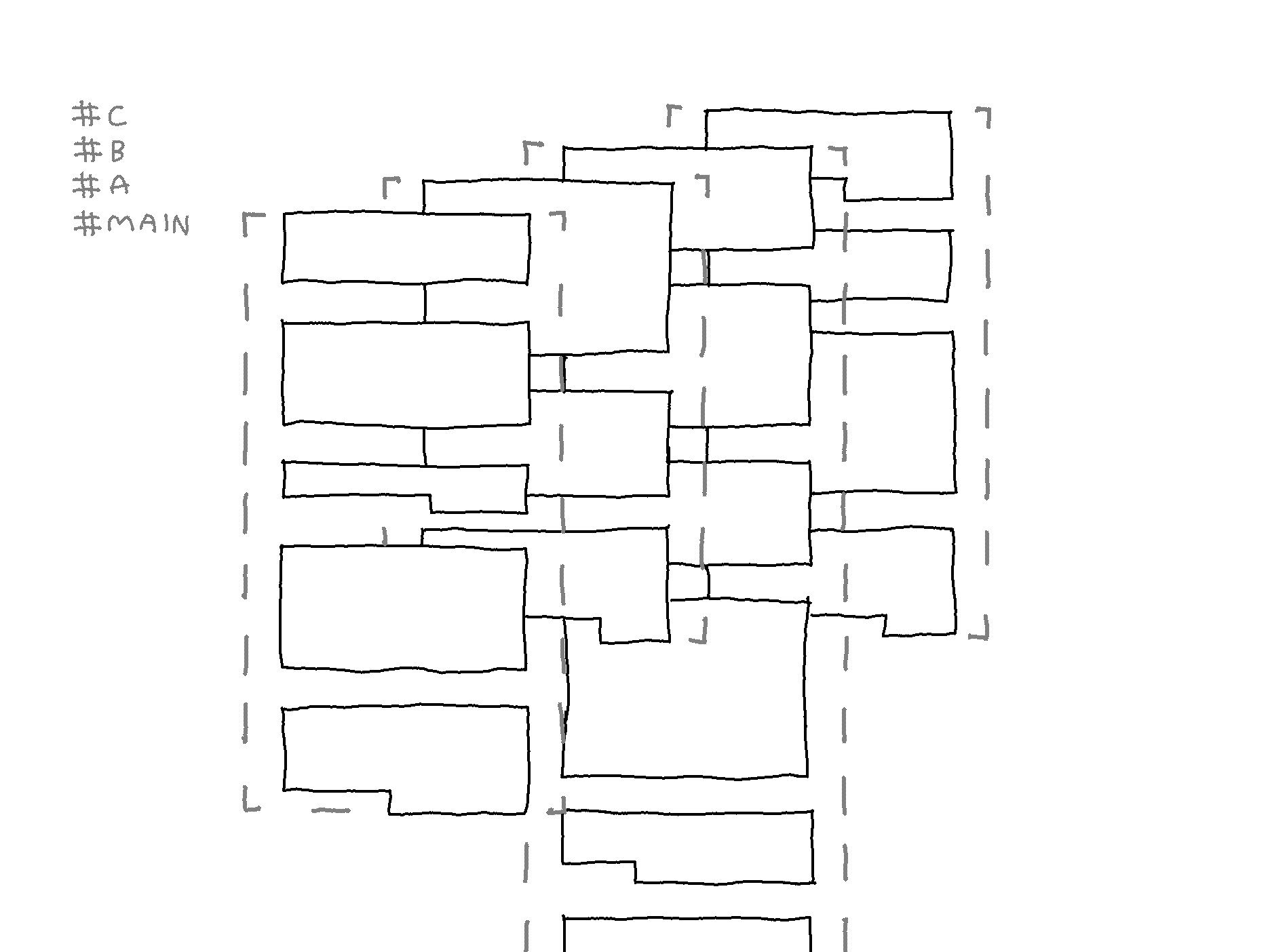
Link Types
In the image below, there are several links between the layers. As defined in the previous entry, there are two main types of connections: those that are transclusions (reused content items; inclusions of (a part of) a document into another document) and those that are not transclusions (arbitrary conceptual connections). In the image below, these two types are visually distinguished by dot-line-dot links and side-surface links.
✱ These two link types must be visually distinguished, but the visual form is subject to change.
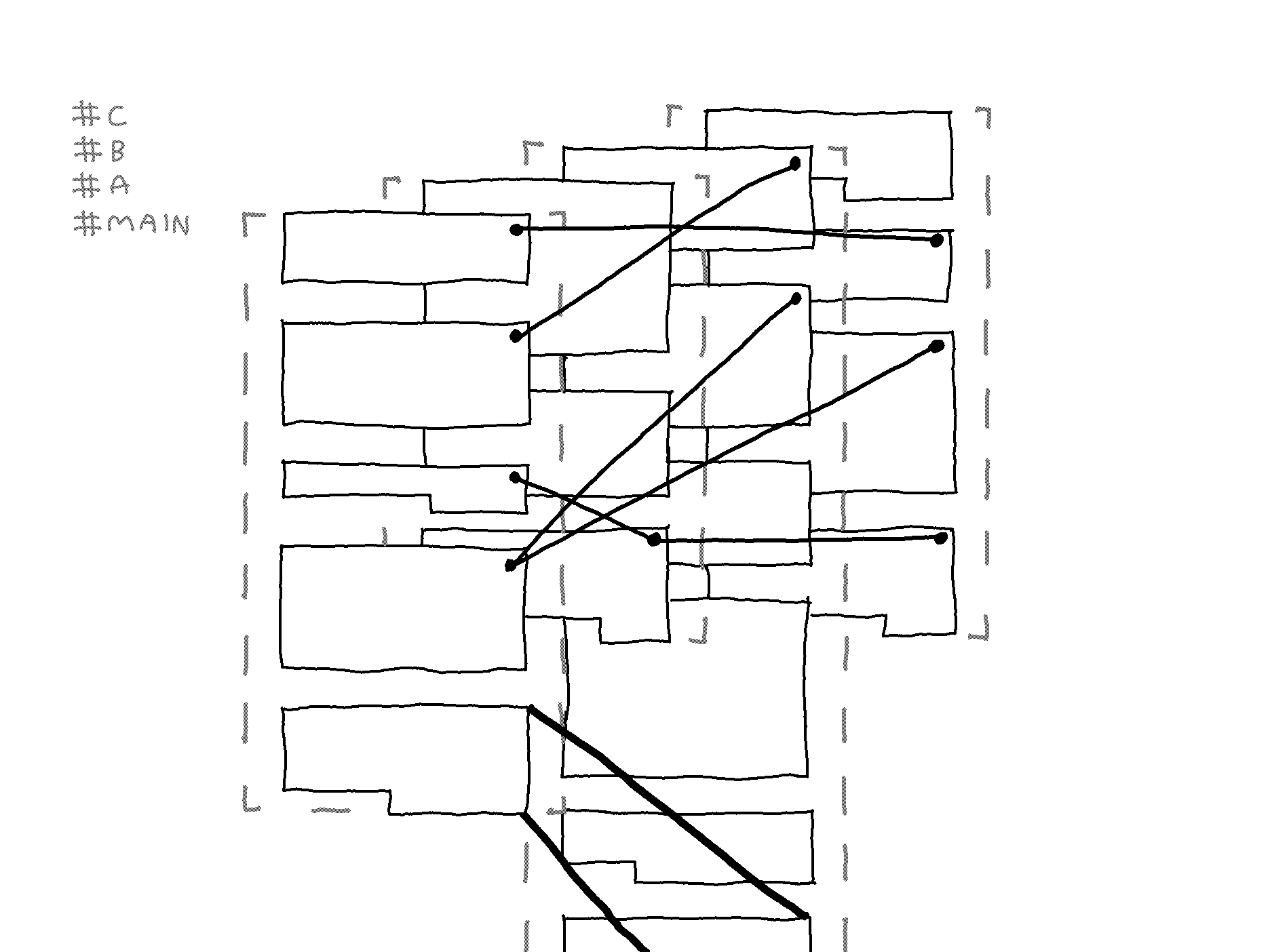
The links that are not transclusions can be categorized according to any taxonomy, hence the appropriation of the common usage of a hashtag as a metadata tag. For example, in the image below, if content item ID_P2 is a comment on content item ID_P1, then the layer could be tagged #COMMENTS. If the other two layers are different references, these layers could be tagged #REFERENCE_X and #REFERENCE_Y.
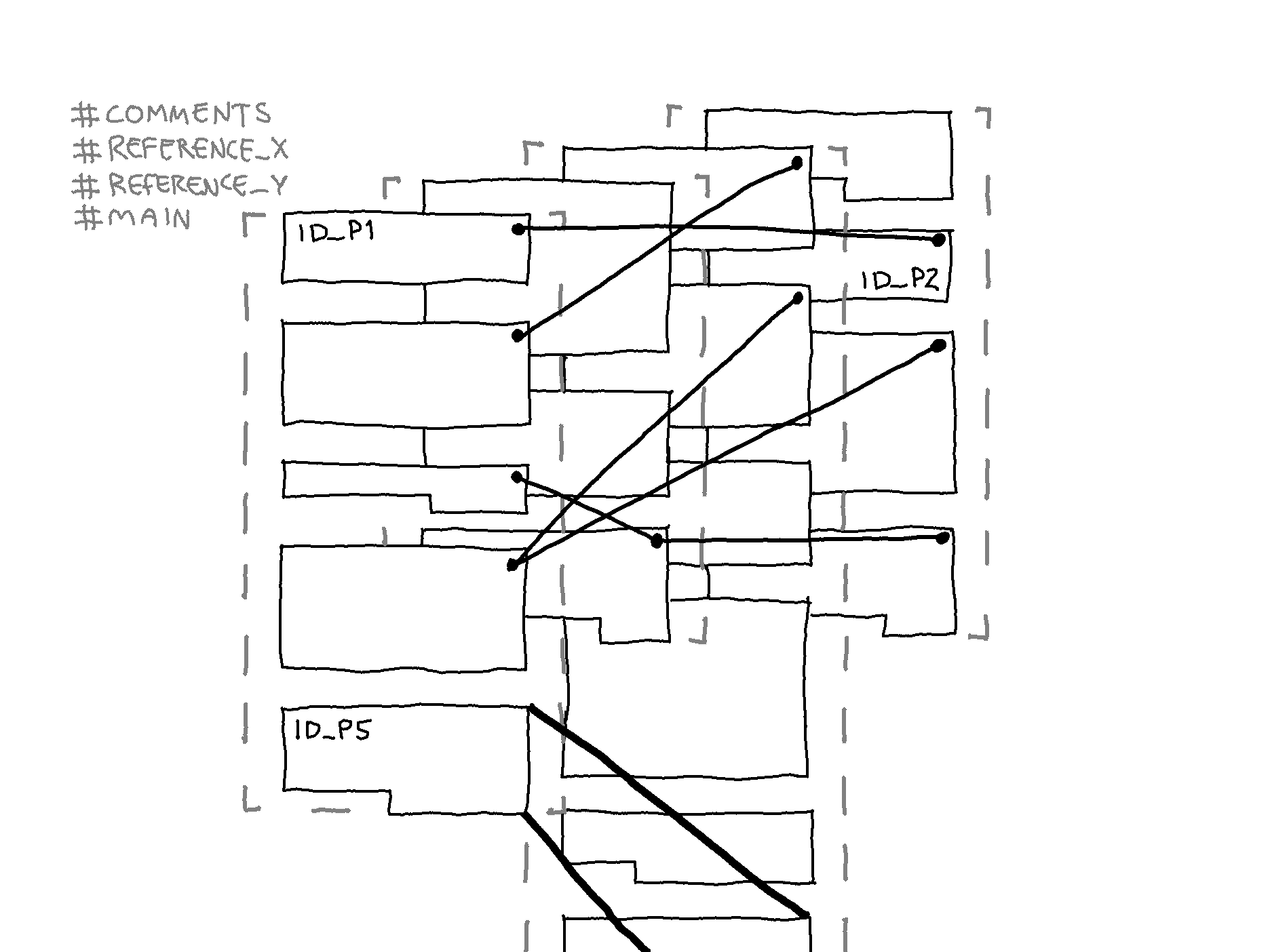
It is also possible to show links only between a selection of layers in the stack. Upon selection, the stack is rearranged. The layers #MAIN and #COMMENTS are selected in the two images below, showing the links between them, followed by stack rearrangement.
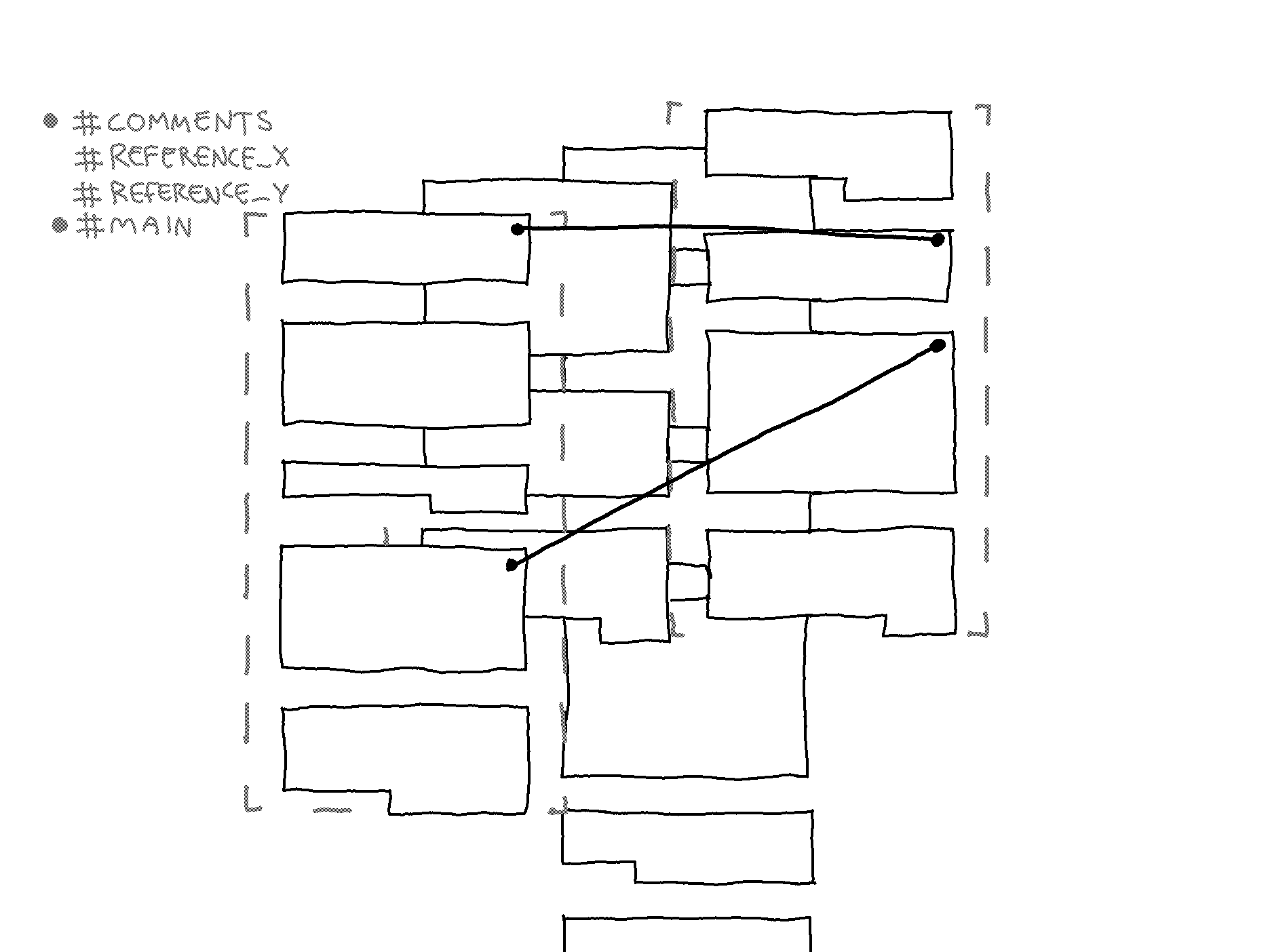
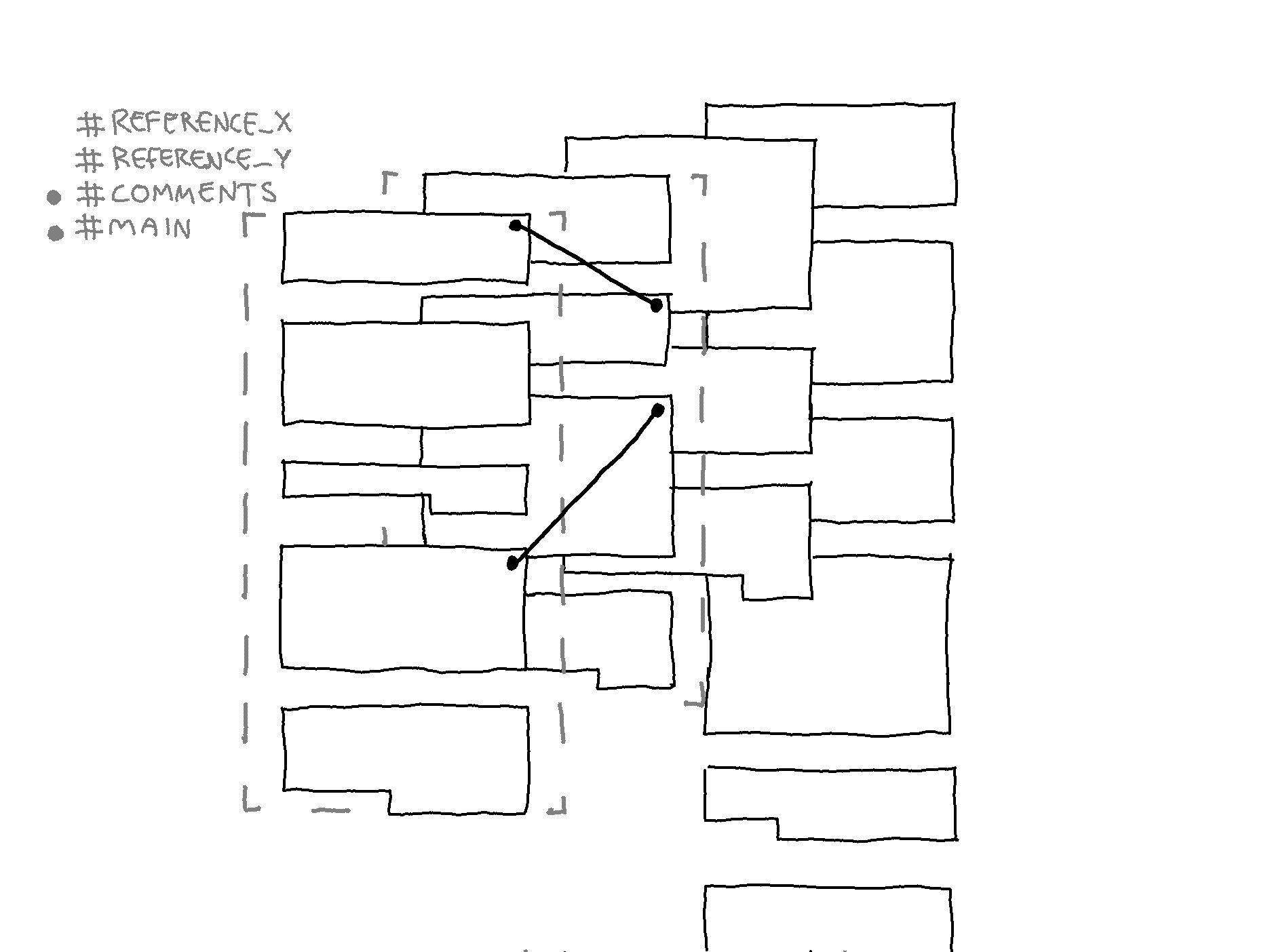
While in Stack View, all or a selection of layers can be merged. The arrangement of the stack will determine how the layers are merged.
3. Merge View
#MAIN and #COMMENTS are merged side by side in the image below.
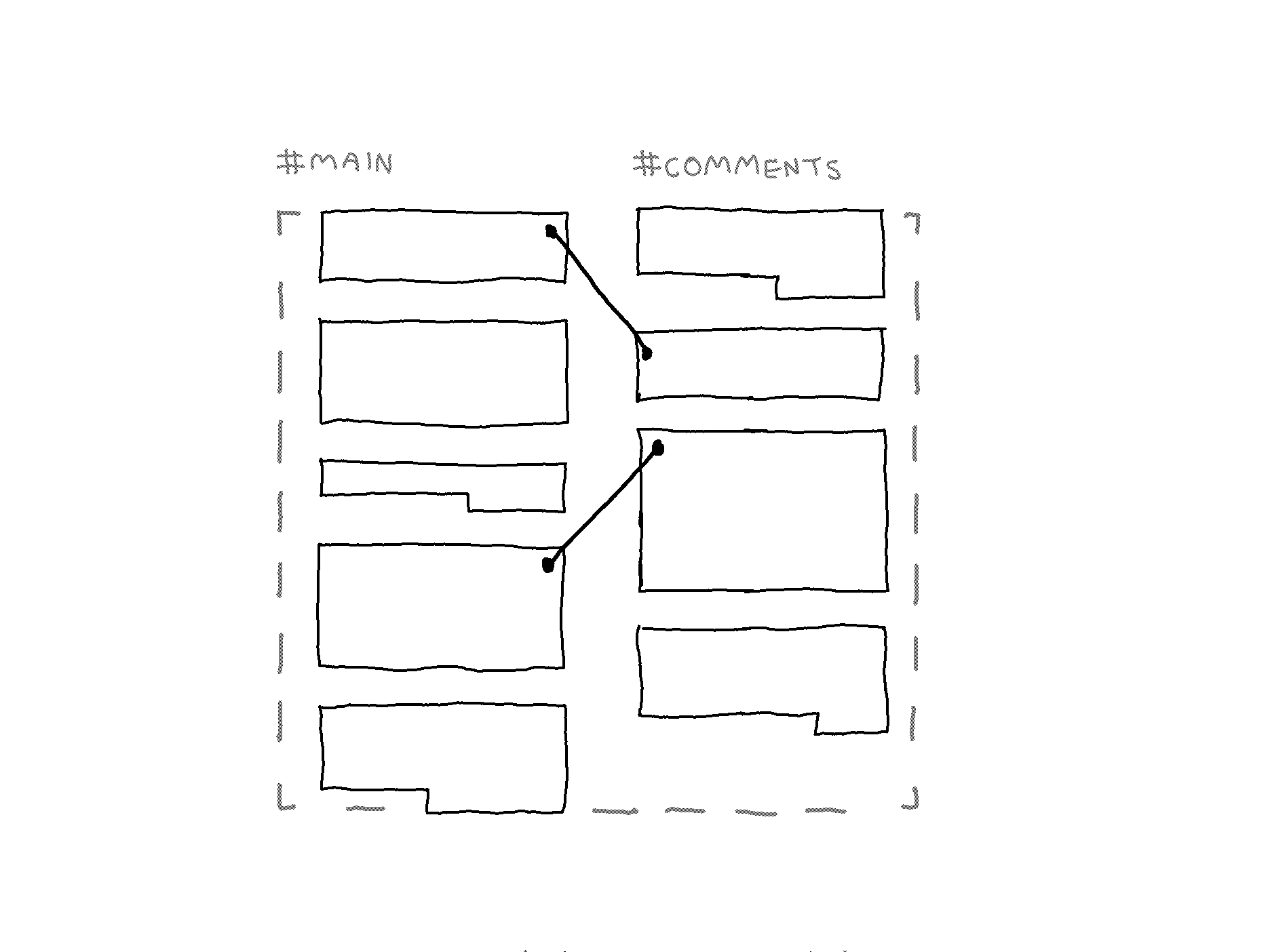
Only the linked content items (between #MAIN and #COMMENTS) are shown side by side in the image below.

The image below shows the option for merging the content items sequentially. If another layer were included, the order would depend on the arrangement of layers in Stack View.
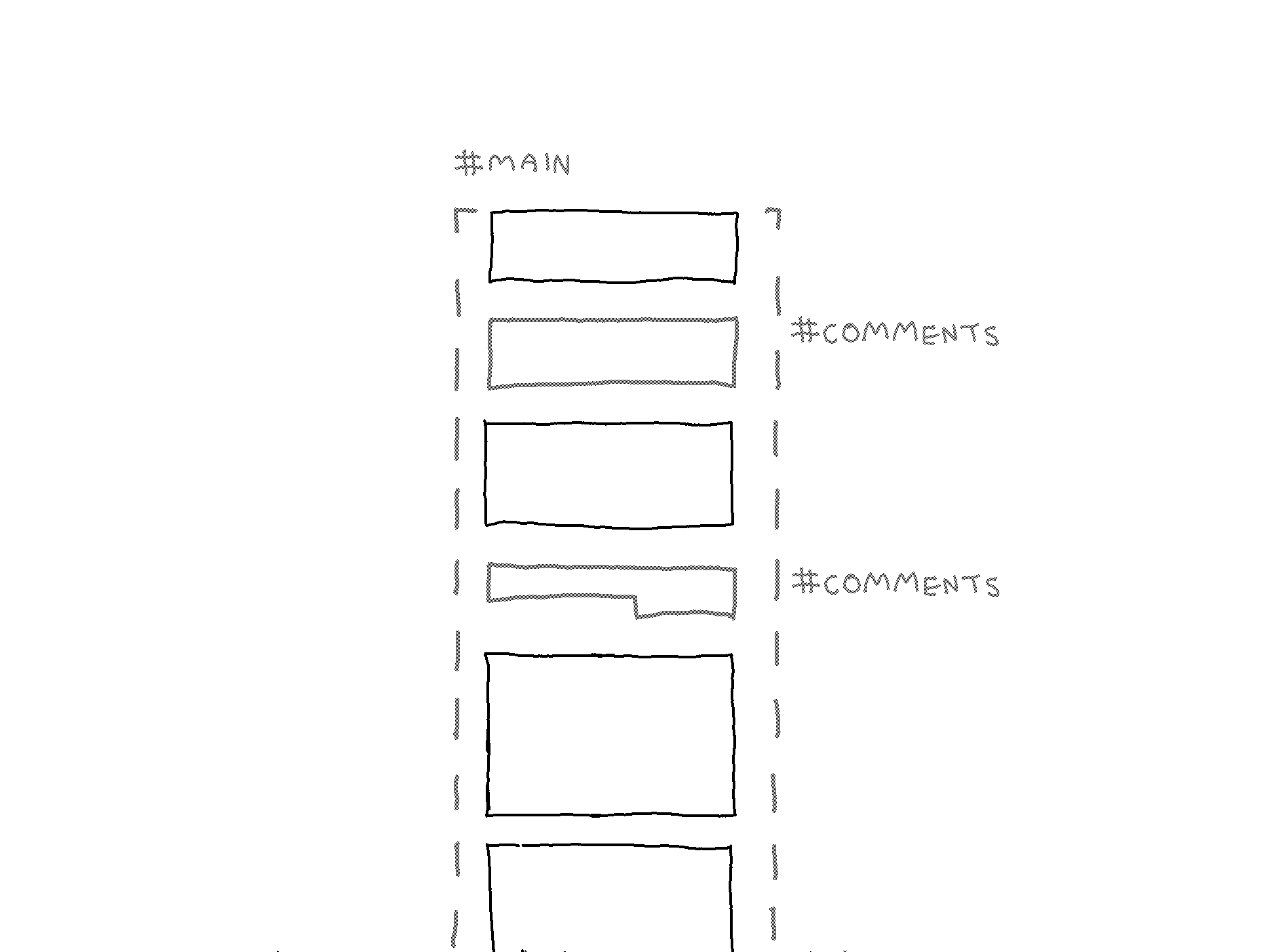
The next entry reflects on the design presented in this entry.